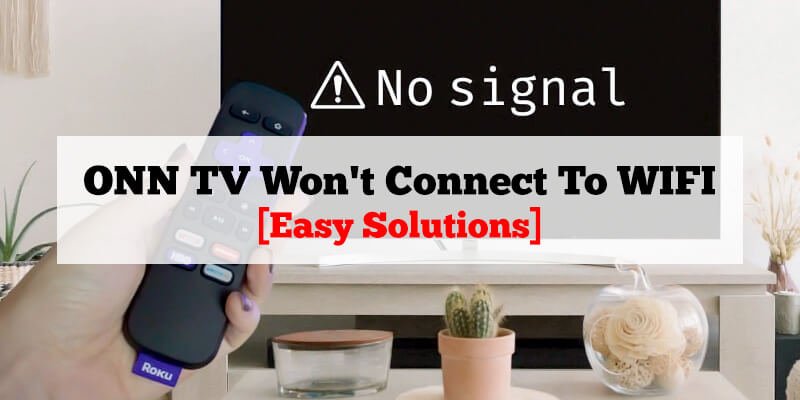ONN TV won’t connect to wifi? Check if the tv is within range of the wifi signal and restart both the tv and the router.
ONN TV is a budget-friendly smart tv option that offers various features. However, like any electronic device, it also encounters problems such as difficulty connecting to wifi, which can be frustrating. Before you call for technical support, there are some easy steps you can take to troubleshoot the issue.
In this article, we provide some simple and effective solutions to fix the “ONN TV won’t connect to wifi” error. So, if you’re having trouble connecting your ONN TV to wifi, keep reading to resolve the issue.
Common Mistakes To Avoid While Selecting Wi-Fi Networks On ONN TV
Selecting the correct wi-fi network is crucial for connecting your ONN TV. Avoid these common mistakes while selecting wi-fi networks:
- Double-check that you are selecting the correct wi-fi network.
- Ensure that the wi-fi password you entered is correct. Try typing the password again to ensure there aren’t any typos.
- Make sure the selected wi-fi network is not hidden. If it’s hidden, your ONN TV may fail to connect to it.
- If the selected wi-fi network has mac address filtering, ensure that your ONN TV’s mac address is added to the list of permitted devices.
By following these steps, you should be able to connect your ONN TV to the wi-fi network without any problems. If you still face issues, consider resetting your tv to factory settings or contacting ONN TV’s customer support for assistance.
ONN TV Won’t Connect To WIFI: Fixes

Checking The Wi-Fi Network
ONN TV won’t connect to wifi – checking the wi-fi network
Trying to watch your favorite shows on ONN TV but struggling to connect to wi-fi? Don’t worry, you’re not alone. This issue can be caused by a multitude of factors, from a weak wi-fi signal to incorrect network settings. In this post, we’ll focus on checking the wi-fi network to identify and troubleshoot the issue.
Let’s dive in!
Steps To Check The Strength Of Wi-Fi Signals
The strength of the wi-fi signal plays a vital role in connecting your ONN TV to the network. Follow these steps to check the signal strength:
- Move your tv closer to the wi-fi router.
- Check if other devices are connected to wi-fi and working properly. If there are issues with other devices, it may be a problem with the wi-fi router rather than the tv.
- Use your smartphone to check wi-fi signal strength in the area where the tv is located. Place your phone at the location of the tv and check the signal strength to determine if it’s strong or weak.
- Consider adding a wi-fi extender to extend the range and strength of your wi-fi signal.
Resetting The Network Connection
Ways To Reset The Network Connection On ONN TV
Are you struggling to connect your ONN TV to wifi? Before you get frustrated, know that it’s a common issue, and there are easy ways to fix it. One of the most effective solutions is resetting the network connection. Here are a few ways you can reset the network connection on your ONN TV.
Troubleshooting Steps For Resetting Network Connection
Restart Your ONN TV
The simplest way to reset your ONN TV’s network connection is by restarting it. Follow these steps:
- Turn off your ONN TV and unplug it from the power source.
- Wait for 30 seconds and plug it back in.
- Turn your ONN TV on and try to connect to wifi again.
Reset Network Settings
Resetting the network settings on your ONN TV can help fix any connection issues. Follow these steps:
- Go to the ‘settings’ on your ONN TV.
- Select ‘network’ and then ‘advanced settings.’
- Click on ‘reset network settings.’
- Wait for your tv to restart and then try to connect to wifi again.
Hard Reset Your ONN TV
A hard reset is an excellent way to fix any complicated issues with your ONN TV’s network connection. Follow these steps:
- Turn off your ONN TV and unplug it from the power source.
- Press and hold the power button on the tv for 15 seconds.
- Plug the power cable back in and wait for your tv to turn on.
- Try connecting to wifi again.
By following these easy steps, you can reset your ONN TV’s network connection and resume streaming your favorite shows in no time.
Updating The Software
ONN TV Won’T Connect To Wifi: Updating The Software
Are you experiencing difficulty connecting your ONN TV to wifi? You’re not alone. One of the most significant problems that people face with ONN TVs is connectivity issues. One way to solve this problem is by updating the software. This section will highlight why updating the software is crucial and the step-by-step guide to achieve it.
Importance Of Updating The Software For Better Connectivity
Software updates are always crucial for any device. They not only enhance the device’s security but also fix bugs and improve overall performance. Regarding ONN TVs, updating the software will ensure that the connectivity issues you’re facing become a thing of the past.
Some of the benefits of updating the software include:
- Rectifying the tv’s bugs
- Improving device stability
- Enhancing the device’s security
- Boosting network performance
Step-By-Step Guide For Updating Software
Updating the software on an ONN TV is relatively straightforward and requires a few simple steps. Here’s a step-by-step guide:
- Turn on your tv and press the ‘menu’ button on your remote control.
- Navigate to the ‘settings’ tab and click the ‘system update’ option.
- Choose the ‘check now’ option to search for the latest software updates available for your tv.
- If any updates are available, click the ‘download and install’ button to download and install them.
- Wait for the software download and installation process to finish.
- Once the installation is complete, turn off your tv and unplug it for about a minute before turning it back on again.
By following these simple steps, you can update your ONN TV software in a matter of minutes. It’s also essential to note that you should regularly check for software updates, as frequent updates improve device performance.
Updating your ONN TV’s software is a sure way to resolve any connectivity issues you may face. By doing so, you can enjoy seamless streaming and browsing experiences with your device.
Resetting The Tv To Factory Settings
ONN TV won’t connect to wifi: resetting the tv to factory settings
Dealing with tv connectivity problems can be frustrating, especially if it’s the first time you’re experiencing them. Before you get flustered, the best approach is to troubleshoot the issue and exhaust all possible solutions to get your ONN TV back to normal and connected to wifi.
This blog post will provide insight into how resetting to factory settings can help resolve connectivity issues and how to do it.
How Factory Reset Can Resolve Connectivity Issues
Resetting your ONN TV to its factory setting could play a vital role in restoring its connectivity. The process helps to remove all the network configurations, login information, and data that might be interfering with the wifi connectivity. In essence, it enables you to start afresh with a blank slate, where you enter new network information for a fresh connection to the network.
By doing this, the ONN TV establishes a new connection to the wifi, and you can start to access internet content.
How To Factory Reset On ONN TV
Performing a factory reset on your ONN TV is not difficult. Here’s how to do it:
- Start by powering on your ONN TV and tapping the “menu” button on your remote control.
- Navigate through the menu until you find the “system reset” option.
- Tap on the “factory reset” button.
- You’ll receive a warning message indicating that you’re about to erase all data and return the ONN TV to its factory settings. Press “yes” to continue with the reset process.
- Wait for a few minutes for the ONN TV to complete the reset process. Once done, the ONN TV will restart, and you’ll notice that it now has no network passwords or settings.
- Use the remote to enter the network information again and establish a fresh connection with your wifi access point.
Performing a factory reset on an ONN TV is one of the best ways to restore connectivity problems, and it’s a simple process that you can do on your own. With these simple steps, you can be back browsing, watching and streaming internet content on your tv.
Contacting Technical Support
When To Contact Technical Support For Advanced Troubleshooting
If you have tried all the basic troubleshooting steps and your ONN TV still won’t connect to wifi, it may be time to contact technical support. Technical support staff can assist with more advanced troubleshooting steps and help you to get your tv up and running again.
Here are some pointers to help you know when it’s necessary to contact technical support:
- If you’ve tried resetting your tv and your router and the issue still persists.
- If you’ve tried connecting your tv to different wifi networks, and it still won’t connect.
- If you are receiving error messages when attempting to connect your tv to wifi.
Useful Tips For Communicating The Issue To Technical Support
When you contact technical support, it’s important to be able to clearly communicate the issue you are experiencing with your ONN TV. Here are some helpful tips to ensure you get the best possible assistance:
- Write down any error messages you receive on your tv screen when attempting to connect to wifi.
- Have your tv model number and serial number handy, as this will help technical support staff to identify your tv and better understand the issue.
- Describe the troubleshooting steps you’ve already tried, so technical support can rule out any duplicate steps.
- Be polite and patient. Technical support staff are there to help, and being friendly and patient can go a long way in ensuring you receive good assistance.
Frequently Asked Questions
Why Won’T My ONN TV Connect To Wifi?
Make sure your wifi network is visible and passwords are correct.
How Do I Connect My ONN TV To Wifi?
First, go to the network settings on your tv and select your wifi network. Enter your wifi password and connect.
What Can Cause ONN TV Wifi Connection Issues?
Poor signal strength, incorrect password, or outdated firmware can cause wifi issues.
How Do I Improve Wifi Signal Strength On My ONN TV?
Position your tv closer to the router, remove any obstacles, or use a wifi extender to boost signal strength.
How Do I Update The Firmware On My ONN TV?
Go to the tv settings, select “system”, then “software upgrade”. Check for updates and install if available.
Conclusion
Hopefully, this article has been helpful in providing you with some pointers on how to troubleshoot your tv’s wifi connection issues.
Read More: TCL TV Backlight Not Working