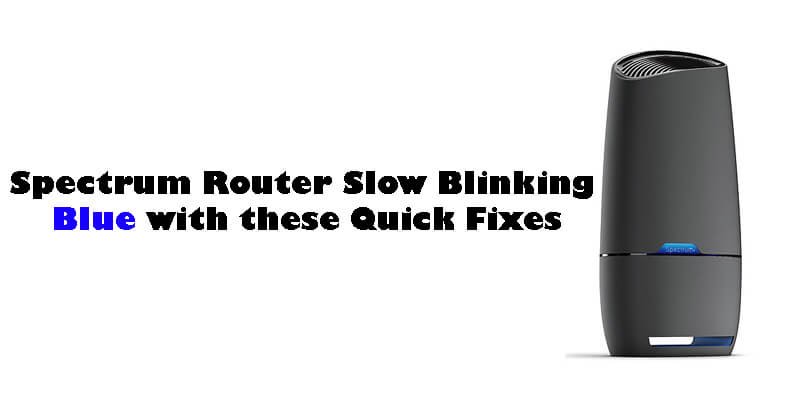The spectrum router slow blinking blue indicates that the router is connecting to the network. This process may take a few minutes to complete.

A stable internet connection is crucial for most of us nowadays. So, if you see a slow blinking blue light on your spectrum router, it may cause some anxiety. However, this is a common issue that most users have experienced.
The good news is that there is no need to panic. The slow blinking blue light indicates that the router is trying to connect to the network and may take a few minutes to complete. In this article, we will explain some possible reasons for your slow blinking blue light and ways to resolve the issue. So, read on to learn more.
Troubleshooting Steps For Spectrum Router Slow Blinking Blue Light
Spectrum Router Slow Blinking Blue: Troubleshooting Steps
If you use spectrum internet service and encounter a router blinking blue, it can be frustrating and impact your online activities. Fortunately, you can take a few troubleshooting steps to fix the issue quickly. In this guide, we’ll walk you through how to troubleshoot spectrum router slow blinking blue and get your internet back up and running.
Checking Router Connections
The first step when your spectrum router is blinking blue is to check the router connections. See the following tips:
- Ensure all cables are correctly connected from the router to the modem and the wall socket.
- Make sure the ethernet cable is connected from the modem to the router’s wan port.
- Verify that no cables are frayed or damaged.
Troubleshooting Internet Connection Issues
If checking router connections does not resolve the slow-blinking blue issue, you might be facing an internet connection issue. Here’s how to address this:
- Restart the modem by unplugging it, waiting for 30 seconds, and plugging it back in.
- Confirm if the problem is local to your connected devices by testing the internet on other devices.
- Check if there are any outages or known maintenance in your area on the spectrum website or by contacting customer service.
- Confirm that your spectrum subscription is not expired or overused.
Resetting Spectrum Router
If you have checked the connections and restarted the modem and still experiencing slow blinking blue, resetting the spectrum router can fix the problem. Please follow these steps:
- Look for the reset button on the back of the router and press down the button for around 30 seconds.
- Make sure the router is reset before releasing the button.
Updating Router Firmware
The last troubleshooting step is to perform a router firmware update. Here are the necessary measures:
- Log into the router and check if any updated firmware is available.
- Download and install the latest firmware.
- Once done, restart the router and check if the problem is resolved.
Spectrum router slow blinking blue is a usual issue that can be resolved using specific troubleshooting steps. By following the ideas listed above, fixing the issue should be straightforward.
Other Common Router Issues And Quick Fixes
Slow Wi-Fi Speeds
Slow wi-fi connection can be a frustrating problem that can affect your internet browsing, streaming, and even gaming. If you’re experiencing slow wi-fi speeds, here are some quick fixes you can try:
- Check and reset your router: Turn off your router and unplug it from the power source. Wait for a few minutes before plugging it back in and turning it on.
- Move closer to your router: If you’re too far from your router, your wi-fi signal may weaken, resulting in slow speeds. Move closer to your router to see if it makes a difference.
- Clear your cache: Clearing your browser’s cache and cookies can improve your wi-fi speeds.
- Update your router firmware: Outdated firmware on your router can be a cause of slow wi-fi speeds. Check your router’s manufacturer’s website for the latest firmware updates.
Internet Connection Drops Frequently
If you’re experiencing frequent internet connection drops, here are some things you can do to troubleshoot the issue:
- Check your cables: Ensure that all the cables connecting your router to your modem and computer are tightly plugged in.
- Restart your modem and router: An easy fix for connection drops can be to restart your modem and router.
- Check for interference: Wireless devices such as microwaves, baby monitors, and cordless phones can interfere with your wi-fi signal. Move these devices further away from your router or consider relocating your router.
- Reset your router to default settings: If all else fails, reset your router to its default settings. This will erase all custom settings and configurations, so make sure you’ve done a backup before doing so.
Router Not Responding
If your router isn’t responding, it may be due to several factors such as overheating or firmware issues. Here are some things you can do to fix the problem:
- Check your router’s power source: Ensure that your router is plugged into a functioning power source.
- Restart your router: Turn off your router and unplug it from the power source. Wait for a few minutes before plugging it back in and turning it on.
- Update your router firmware: Check for the latest firmware updates for your router and install them if needed.
- Check for overheating: If your router feels hot to touch, it may be overheating. Try moving it to a cooler location or investing in a cooling pad for your router.
By following these quick fixes, you can easily solve some common router issues and improve your internet experience.
Tips For Preventing Spectrum Router Issues
Spectrum Router Slow Blinking Blue: Tips For Preventing Spectrum Router Issues
It can be very frustrating when your spectrum router starts to malfunction, and one of the most common problems reported by users is slow blinking blue. Fortunately, there are several things you can do to prevent these issues from happening and optimize your router’s performance.
Here are some tips:
Proper Maintenance And Cleaning Of Routers
A well-maintained router is less likely to develop issues, and regular cleaning will help to remove dust and other debris that could affect its performance. Some key points to consider when maintaining and cleaning your router are:
- Turn off the router and unplug it from the power source before cleaning
- Use a soft cloth to wipe the surfaces of the router
- Take time to clean the router’s ventilation ports and make sure they are free of blockages
- Keep the router in a well-ventilated area to help dissipate heat
- Avoid placing the router on top of other electronic devices
Regular Updating Of Firmware And Security Features
Firmware and security features are essential components of your router, and regular updates will ensure that your router is running at its optimal level. Some key points to consider when updating your router’s firmware and security features are:
- Check for any available updates on the manufacturer’s website
- Follow the prompts to download and install any required updates
- Make it a regular habit to check for updates, ideally every 6 months
- Ensure that your router’s security features, such as wpa2 encryption, are always turned on
Avoiding Overloading The Network
Overloading your router can cause it to malfunction, leading to slow connectivity and other issues. Some key points to consider when avoiding overloading your network are:
- Limit the number of devices that connect to your router
- Ensure your devices are compatible with your router’s bandwidth capabilities before connecting
- Use a wired connection for devices that require high-speed connectivity such as gaming consoles or desktop computers
- Switch off devices that are not in use to minimize network traffic
By following these tips, you can prevent slow blinking blue issues and optimize your spectrum router’s performance. Proper maintenance, regular updating of firmware and security features, and avoiding overloading your network are practical solutions that can help you get the most out of your device.
Frequently Asked Questions
What Does Slow Blinking Blue Light On Spectrum Router Mean?
When the light on your spectrum router is slow blinking blue, it indicates that the router is in the booting process.
How Long Does The Spectrum Router Take To Boot Up?
It normally takes around 2-5 minutes for the spectrum router to completely boot up and start functioning.
What If The Spectrum Router Keeps Blinking Blue For A Long Time?
If your spectrum router keeps blinking blue for a long time, try resetting the router or contact spectrum customer support.
Will Resetting The Spectrum Router Solve The Blinking Blue Light Issue?
Yes, resetting the spectrum router can solve blinking blue light issues. Hold the reset button for 30 seconds and wait for it to reboot.
What Other Issues Can Cause A Spectrum Router To Blink Blue?
Apart from the booting process, a faulty cable connection, outdated firmware, or an issue with the internet signal can cause a spectrum router to blink blue.
Conclusion
Overall, understanding why your spectrum router is showing a slow blinking blue light is important to ensure smooth internet connectivity. From the above discussion, it is evident that the slow blinking blue light on your spectrum router indicates that it is still booting up or updating its firmware.
However, if the light persists for more than a few minutes, then it could indicate a network or connectivity issue that requires further investigation. While troubleshooting, it may be helpful to try resetting the router or contacting spectrum customer support for further assistance.
Additionally, maintaining your router with regular updates and keeping it away from heat sources can help prevent issues in the future. By understanding the root cause of the slow blinking blue light on your spectrum router, you can take the necessary steps to keep your internet connection running smoothly.